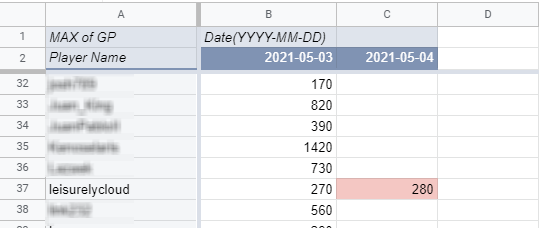Updated on 5/5/2021
Inspired by u/Aizome awesome work: Legends of Idleon Guild Exporter. I have simplify the process down to one button click. Without Aizome great work I would never come up with such a bright idea. Go upvote his post and leave some kind word there.
Also i have make a new version of Google Sheet, no longer need to manage the NAME TABLE manually. Sorry if you are using the old version method, it is not compatible so you need to redo the tracking using new method if you want to use it.
1. Install Bookmarklet
Bookmarklet is a script that stored in browser bookmarks. It can perform certain action once executed. WARNING: EXECUTE UNKNOWN CODE FROM INTERNET CAN BE DANGEROUS. PLEASE BE AWARE OF THE RISK.
If you are not comfortable with using bookmarklet, consider using the old version method that is completely done by hand and not external codes are involved.
To install the bookmarklet, please drag the following link into your bookmarks bar. (Press Ctrl + Shift + B if it is hidden)
GP Data Extractor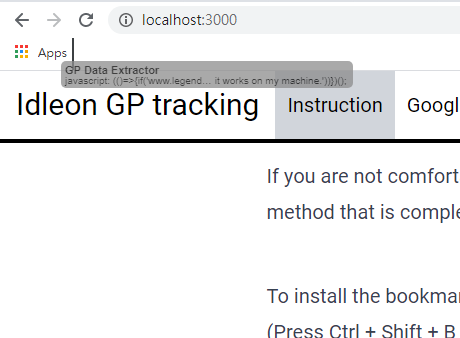
Or you can create bookmarks manually and copy the following code into the URL section:
javascript: (()=>{if('www.legendsofidleon.com'!==window.location.hostname)return void alert(`Stop browsing ${window.location.hostname}, go play Idleon!`);if(!bn||!xn)return void alert('Guild data not fount. Please make sure that
1. You are in a guild.
2. You opened the guild menu.');const o=(new Date).toISOString().substr(0,10),n=xn.map(n=>[o,n[7],n[0],n[4]].join(',')).join('
');window.navigator.clipboard.writeText(n).then(()=>alert('Guild data has been copied to your clipboard.')).catch(()=>alert('Something go wrong...But it works on my machine.'))})();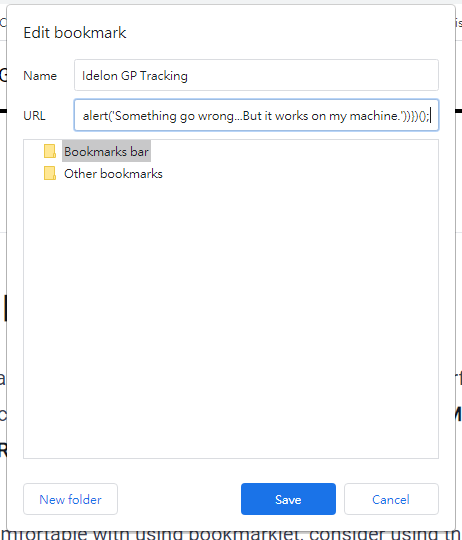
Once the bookmarklet is saved in your bookmarks, you can use it by clicking on it. You do not need to redo the set up unless there is update to the bookmarklet.
2. Extract Data
Then go in game and open the guild tab. I believe you are smart enough to figure out how to do it ;)
With the guild tab opened, click the bookmarklet to execute it. A message would be shown if the process success. The data will be copied into your clipboard.
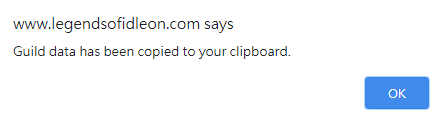
3. Data to Google Sheet
Enter Data
Open the Google Sheet V2 in the header bar and make a copy to your own Google Drive .
Go to DATA ENTRY sheet. Paste the data in the top left empty cell under the header. In the paste option you want to choose Split text to columns.
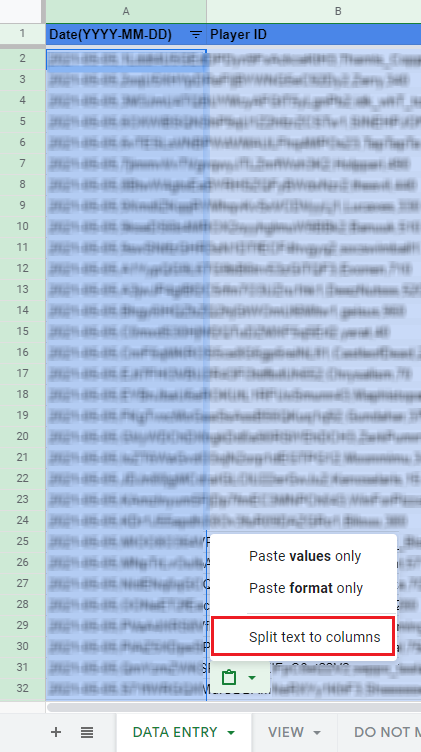
Repeat this process for future data entries. But do not overwrite current records, paste them to the leftmost cell of the empty row following the existing rows and split to columns.
View Statistics
To have a nice table view of the gp records, go to the VIEW sheet.
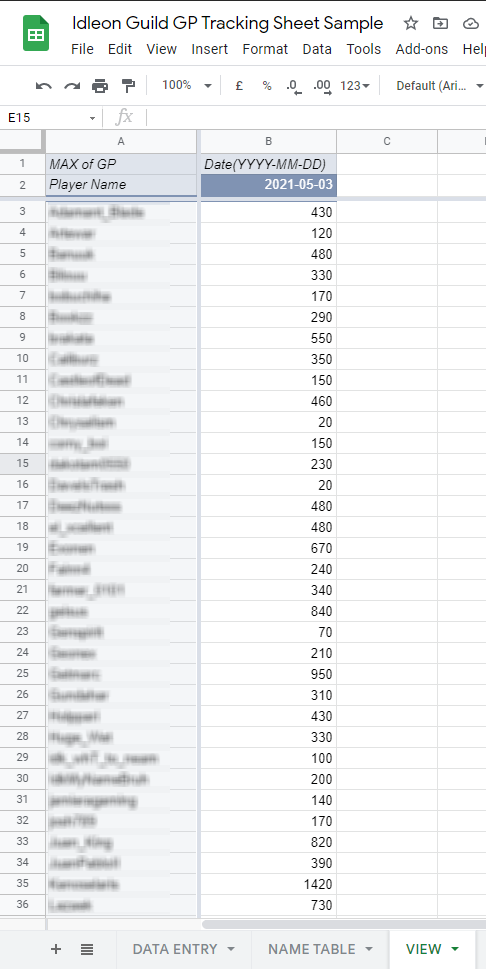
Hightlight Unmet Requirements
There is a function that can help you to find out the player that did not match the GP requirement. In the DATA ENTRY sheet there is a green box that allow you to set the target amount of GP required between each record interval.
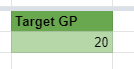
For example if I get 10 GP for today, and the requirement is 20 GP per day. When next day record is added, my record would be marked in red color in the VIEW sheet.